This is the multi-page printable view of this section. Click here to print.
Research
- 1: Repository
- 1.1: New Publications
- 1.2: Import From Source
- 1.3: Field Requirements
1 - Repository
1.1 - New Publications
This document provides support on adding entries to the University of Divinity Research Repository.
See the New Publications Field Requirements table for a summary of required and optional fields.
Process and Submission
Submission
Research Active academics at the University can add new entries to Research Repository in the My Research Application on Divinity Portal.
For guidance on using Divinity Portal, see the Divinity Portal Getting Started Guide.
To begin adding a new publication to Research Repository on Divinity Portal, go to the My Research Application. Then select the New Publication button at the top right.
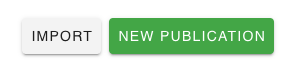
Select New Publication to begin.
Import
To import from an external source, follow the instructions in the Import from Source help document.The New Publication form has seven pages which are outlined below. Details about the requirements for each field are outlined in this document. To view a summary of required and optional fields for each publication type, see the New Publications Field Requirements table.
flowchart LR
style id1 fill:#ffffff,stroke:#413e39,stroke-width:2px
style id1b fill:#ffebec,stroke:#413e39,stroke-width:2px
style id2 fill:#f7f3ec,stroke:#413e39,stroke-width:2px
style id3 fill:#ece5d5,stroke:#413e39,stroke-width:2px
style id3b fill:#b79754,stroke:#413e39,stroke-width:2px
style id4 fill:#740005,stroke:#413e39,stroke-width:2px,color:#ffffff;
style id5 fill:#a00021,stroke:#413e39,stroke-width:2px,color:#ffffff;
id1>Item Details]
id1b>Authorship]
id2>Publication]
id3>Classification]
id3b>ANZSRC]
id4>Upload]
id5>Submit]
id1 --- id1b --- id2 --- id3 --- id3b --- id4 --- id5Item Details
Title
The Title of your published item. This is the title of your work, e.g. a book chapter, not the title of the book or journal in which it appears. Use headline-style capitalisation (CMOS 8.159).
Alternative Title
Used for translated titles or for specific formatting of a title (e.g. ASCII-only title).
Abstract
Enter an abstract of a few hundred words or less. Journal abstracts: (CMOS 1.93) and book abstracts: (CMOS 2.25).
Publication Type
Choose from one of the following Publication Types:
- Article - An article published in a journal or other academic publication
- Book - A monograph by one or more authors (not in an edited collection)
- Book chapter - A chapter in a published book
- Edited Collection - A collection of items of which you are one of the editors
- Thesis - A doctorate or masters thesis
- Published Conference Paper - A conference paper disseminated publicly (not otherwise published as a book chapter or part of an edited collection)
- Conference Presentation - A conference presentation, where a paper has not been published
- Formal Public Lecture - A public lecture, where a paper has not been published
Article, Book and Book Chapter allow the following Sub-Types:
- Book Review
- Translation
The above are important Tertiary Education Quality and Standards Agency (TEQSA) metrics and should be selected where possible. However, the following additional Publication Types are also available:
- Artefact
- Audio
- Composition
- Data set
- Enduring Teaching Material
- Event or Exhibition
- Experiment
- Image
- Literary Work, Art Work, or Musical Composition
- Patent
- Performance
- Report
- Video
- Other
Please note: the required fields for your publication will change depending on which Publication Type you choose.
Sub Type
Article, Book and Book Chapter allow the following Sub-Types:
- Book Review
- Translation
Thesis Type
Select from one of the following Thesis Types:
- Bachelor of Theology (Honours)
- Master of Arts (major thesis)
- Master of Arts (minor thesis)
- Master of Philosophy (major thesis)
- Master of Philosophy (minor thesis)
- Master of Theology (major thesis)
- Master of Theology (minor thesis)
- Master of Ministry
- Doctor of Philosophy
- Doctor of Theology
- Doctor of Ministry Studies
- Other
Issued Date
The date of publication. Dates of publication in the following calendar year may be entered (e.g. if the current year is 2024 you can enter 2025).
Required fields
Please enter the year, month, and day of publication. Month and day can be left blank if unknown or not applicable, but please try to be as specific as possible.Authorship
Association
The College or School that supported the publication, in most cases this will be the entity where you have an appointment (e.g. St Barnabas College or School of Professional Practice).
Authors, Editors & Contributors
Type
Select UD Staff or External. At least one of Authors, Editors or Contributors must be UD Staff.
Author, Editor or Contributor
UD Staff are selected from a drop down list. This list displays all staff members who are current publishers to the Repository. If your name is not on the list, or you want to select a person that is not on the list, please contact Research Strategy.
Enter the name of external authors, editors or contributors as per bibliography convention (CMOS 14.21) That is, inverted name order (last name first). Start with a capital letter unless the first word would normally be lowercased. (e.g. ‘Smith, John G.’ or ‘de Ville, Jean’)
Add any additional entries by clicking the plus icon beside Authors, Editors or Contributors.
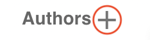
Add an entry.
Remove entries by clicking the X icon at the right of the field.

Remove an entry.
Required information
Please note that at least one UD Staff member is required as an author, editor, or contributor. In most cases your name will be pre-filled as the author.Editor
UD Staff or External editors can be entered in the same manner as for authors. Note that some Publication Types, such as Edited Collection, do not allow an author field, but require one or more editors.
Contributor
Some publications may have contributors that are neither authors nor editors. You may enter them here.
Sponsors
If your publication was sponsored by one or more people or organisations, you may enter the name of your sponsors here. The sponsor can be entered as free text.
Publication
Publication Status
Select from one of the following Publication States:
- Published
- Unpublished: included with permission of the University of Divinity Dean of Research Strategy (DRS)
- Unpublished: included with permission of a Registered Training Institution (RTI) Research Coordinator
- Unpublished: included with permission of the relevant Chair of Examiners
- Unpublished: included with permission of the Director of a Research Institute
Copyright Status
To ensure the University complies with its copyright obligations, select from one of the following:
- Author owns all copyright; Unrestricted access
- Author owns all copyright; Restricted access
- Author owner of copyright; Unrestricted access granted to include external contributions under copyright
- Author owner of copyright; Permission not granted to include external contributions under copyright
- Publisher owns copyright; Permission granted for unrestricted access
- Publisher owns copyright; Permission granted for access within institution
- Publisher owns copyright; Permission not granted for unrestricted access
Journal/Publisher
Enter the name of the journal or publisher. The dropdown list will show all journals or publishers that contain the terms you have typed. You can search by any part of the name.
Tip
If the journal or publisher isn’t showing, try searching by parts of the name with common spelling.
Example: If you are looking for Nijmegen University Press, type ‘university press’ in the text field and scroll to ‘N’ from the dropdown list.
For Non-Traditional Research Outputs (NTRO), the publisher is free-form text.
Missing Journal/Publisher
If the journal or publisher is not listed and you have tried searching by different parts of the name, click the “My Journal/Publisher is not listed” link and enter the expected name of the publisher and the website of the publisher.
Once you have requested a new journal or publisher, you will be allowed to continue editing your item and save it to the Repository with the journal or publisher you have requested. Your request will be reviewed, and once approved, it will be available for selection for future items.
Place of Publication
Enter the place of publication that appears on the title or copyright page. Where multiple locations are listed, enter the first location. (CMOS 14.129).
Volume / Series Number
Enter the Volume or Series number in arabic numerals (e.g. 1, 2, 3,…).
Issue
Enter the Issue number in arabic numerals (e.g. 1, 2, 3,…).
Page Range
Enter the page range using arabic numerals separated by an en dash (-). Abbreviate, or condense, inclusive numbers following the Chicago style (CMOS 9.61). For example, enter ‘11-22’. Do not include ‘p.’ or ‘pp.’
Peer Reviewed
Indicate if the work is Peer Reviewed from the dropdown list.
Citation
Enter the citation in bibliography entry form following the University of Divinity Style Guide. Citations will appear on your University of Divinity Staff Profile.
Classification
Keywords
Enter keywords separated by a comma (,). Choose keywords that represent the content of your manuscript and are specific to your discipline or sub-discipline.
For example: “Paul, New Testament, Grace”.
Do not use a space, dash, newline, or any delimiter other than a comma to separate your keywords.
Discipline
Add the research/teaching disciplines relevant to the item. Assign multiple disciplines by clicking the plus icon beside Disciplines.
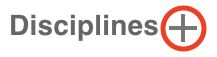
Add an entry.
Select from the following disciplines:
- A - Humanities
- A - Languages
- A - Philosophy
- A - World Religions
- B - Biblical Studies
- B - New Testament
- B - Old Testament
- C - Church History
- C - Systematic Theology
- C - Practical Theology
- D - Canon Law
- D - Ecumenical Studies
- D - Education Studies
- D - Ethics / Moral Theology
- D - Liturgy
- D - Missiology
- D - Pastoral Studies
- D - Religious Education
- D - Spirituality and Spiritual Direction
- D - Ministry Studies
Remove an invalid entry by selecting the X icon.

Remove an entry.
Identifiers
Record relevant identifiers. Available identifiers are ISSN, ISBN, ISMN, URI, DOI and OTHER. Select the Identifier Type from the dropdown list and enter the value in the Identifier Value field. To record additional identifier entries, click the plus icon beside Identifiers.
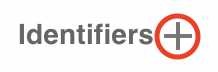
Add an entry.
ISSN
An International Standard Serial Number (ISSN) must be an eight-digit code, divided by a hyphen into two four digit numbers (e.g. 1234-5678).
ISBN
An International Standard Book Number (ISBN) must be 10 or 13 digits.
ISMN
An International Standard Music Number (ISMN) must be 13 alphanumeric characters.
URI
Enter the full URI (such as a URL) for the publisher’s entry of this item.
Please note that items will automatically be assigned a handle, which is prefixed with ‘https://hdl.handle.net’. This is a permanent link to your item. You are not able to edit the handle once it is assigned.
DOI
Enter the DOI in prefix/suffix format, where prefix takes the form 10.NNNN (e.g. 10.1000/182). Do not append the URL (e.g. https://doi.org/10.1000/182).
ANZSRC (Australian and New Zealand Standard Research Classification)
Understanding ANZSRC
Our University’s submission to TEQSA is partly assessed on how our research supports our accreditation as a Higher Education Provider. Your classification of your own research contributes to this assessment. The following section describes how to choose your Type of Activity (ToA), Field of Research (FoR), and Socio-Economic Objective (SEO) fields.Type of Activity1
Select the Type of Activity (ToA) that applies to this item. By default Pure Basic Research will be selected.
The other categories should only be used for research that specifies its application to an identified practical/applied problem.
Pure Basic Research
ANZSRC definition: Pure basic research is basic research carried out for the advancement of knowledge, without seeking long-term economic or social benefits or making any effort to apply the results to practical problems or to transfer the results to sectors responsible for their application.
Pure basic research means that your publication is mainly or entirely theoretical, and engaged with existing scholarship. In advancing knowledge, it seeks to apply critical creativity, thinking and/or analysis to an existing theoretical question, problem or topic. It is not authored with the intention of informing practical discoveries or practical problems, and does not involve methodologies which include empirical evidence or data sets in support of its conclusions.
Example
Sherlock, P. (2020). Monuments and the Reformation. In A. Walsham, B. Wallace, C. Law, & B. Cummings (Eds.), Memory and the English Reformation (pp. 168-184). Cambridge: Cambridge University Press. doi:10.1017/9781108900157.012Strategic Basic Research
ANZSRC definition: Strategic basic research is experimental and theoretical work undertaken to acquire new knowledge directed into specified broad areas in the expectation of practical discoveries. It provides the broad base of knowledge necessary for the solution of recognised practical problems.
Strategic basic research means that your publication involves a methodology by which empirical evidence or data sets are utilised towards achieving new theoretical analyses or conclusions. It itself it does not resolve a practical problem, however it contributes to a broader established practical question or problem.
Example
Hughes, Philip J. (2013) Organization of Leadership in Rural Parishes: Some Australian Catholic Case-Studies. Rural Theology, 11 (1). pp. 3-14. ISSN 1470-4994Applied Research
ANZSRC definition: Applied research is original investigation undertaken in order to acquire new knowledge. It is, however, directed primarily towards a specific, practical aim or objective.
Example
Dixon, Robert E., Stephen Reid, and Ruth Webber. “Contemporary Approaches to Religious Vocations in Australia.” The Australasian Catholic Record 98, no. 3 (2021): 335-348, https://search.informit.org/doi/10.3316/informit.991739913378486.Experimental Research
ANZSRC definition: Experimental development is systematic work, drawing on knowledge gained from research and practical experience and producing additional knowledge, which is directed to producing new products or processes or to improving existing products or processes.
Experimental research means that your publication addresses a practical question or problem and offers a reproducable methodology for a solution, and which bases its conclusions on prior theoretical and practical research. This kind of publication would be most relevant for the research and design sector, and for advances which have patentable outcomes such as the development of new medications or a new process for creating a room-temperature superconductor.
Example
Flamel, Nicolas. (2012). An Historical Survey and New Alchemical Methodology for the Production of the Philosopher’s Stone. Paris: Guillaume Guillard. doi:10.1234/12345678.123Field of Research
Our University’s submission to TEQSA is partly assessed on how our research supports our accreditation as a Higher Education Provider. Your classification of your own research contributes to this assessment.
Selecting codes and assigning attribution
In describing your research, select between 1 and 3 Field of Research (FoR) codes that apply to your item. You can assign these percentages to indicate the weighting they have within your work.
As a rule of thumb, University of Divinity publications will very likely be described by the 6-digit FoR codes within 5004-Religious Studies or 5005-Theology. By default, the first item will be pre-filled with 500501 - Theology at 100%.
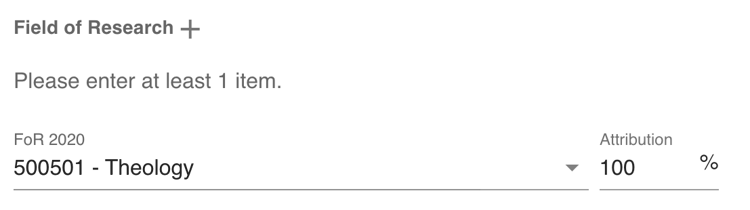
If you are assigning more than one FoR code, the first code will default to an 80% weighting.
Your research will likely suit a single FoR code from these categories with a weighting comprising a large majority (~80% or more). You can then select other FoR codes (as needed) to describe your research as it incorporates those other areas so that the total will come to 100%.
The allocate button below the weightings will automatically assign weightings so that the first item receives a weighting of 80% and the remaining 20% is distributed evenly between the remaining categories.
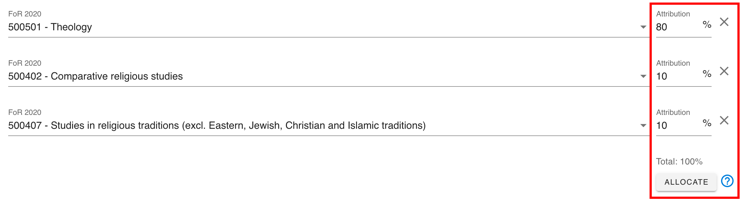
The allocated percentages must total 100% to proceed.
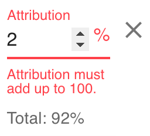
Guidance on choosing FoR codes
You may find that your publication is clearly described by one or more Field of Research codes. Sometimes with specialised research, the broadness of the FoRs can mean make it more difficult to discern what is most appropriate. There are no strict guides to the definitions of Field of Research codes, however - so if you can imagine your research intersecting with a particular FoR, then that is fine to assign it accordingly: it is a case of finding the best fit rather than the perfect fit.
For 5004 and 5005 codes, see below:
- 5004 Religious studies
- 500401 Christian studies
- 500402 Comparative religious studies
- 500403 Islamic studies
- 500404 Jewish studies
- 500405 Religion, society and culture
- 500406 Studies in eastern religious traditions
- 500407 Studies in religious traditions (excl. Eastern, Jewish, Christian and Islamic traditions)
- 500499 Religious studies not elsewhere classified
- 5005 Theology
- 500501 Theology
- 500599 Theology not elsewhere classified
View the full list of FoR codes at the Australian Bureau of statistics.
Example
Confoy, Maryanne (2015) Welcome, Inclusion, Attentive Presence: The Central Role of Pastoral Care in Catholic Health and Aged Care. Catholic Health Australia, Canberra.
- 500405 - Religion, society and culture
- 420316 - Palliative care
- 420301 - Aged health care
Socio-economic Objective
Select between one and three Socio-Economic Objective (SEO) codes that apply to your item. University of Divinity research will often fall under 1305-Religion and its sub-codes, listed below:
- 1305 Religion
- 130501 Religion and society
- 130502 Religious philosophies and belief systems
- 130503 Religious rituals and traditions (excl. structures)
- 130504 Religious structures
- 130599 Religion not elsewhere classified
The drop-down list on the form allows you to type keywords or codes you’ve used for similar research in the past to bring up a shortlist of options for you. You can also view the full list of SEO codes at the Australian Bureau of statistics.
When selecting one or more SEO codes, please note that some of the descriptions may seem too broad or narrow to describe your research. As with FoR codes, aim to find the best fit rather than the perfect fit. Only choose as many SEO codes as you feel are necessary for your publication.
Files
Add File
Click the Add File button for each file you will upload, then click the paper clip icon to select the file from your computer.
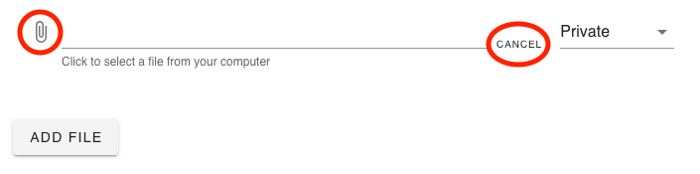
Click the paper clip to select a file. Click cancel if you do not wish to upload another file.
You can set permissions for each file as follows:
- Public - Repository viewers can download the file
- Private - Repository viewers cannot download the file, but can contact you to request a copy (requests will be processed via the Research Office)
- Embargoed - file remains Private until specified date, then becomes Public
If Embargoed is selected, you can set the date when the embargo will be lifted.
If you wish to remove a file, click the X icon to remove. Files marked for deletion will be removed when the form is submitted.

Click the X icon to remove a file.
Finish
Acknowledgments
You will be asked to acknowledge the following statements before submission:
- I declare that all information in this submission has been carefully checked and is accurate and free from errors.
- I declare that the accuracy of this submission reflects the standards of quality of the University of Divinity.
- I acknowledge that once submitted, this information will be immediately available on the public repository website.
Notes
Australian Bureau of Statistics. “Australian and New Zealand Standard Research Classification (ANZSRC).” ABS, 2020, https://www.abs.gov.au/statistics/classifications/australian-and-new-zealand-standard-research-classification-anzsrc/latest-release. ↩︎
1.2 - Import From Source
This document outlines the process for uploading existing publication information to the Research Repository and is applicable to research active staff at the University.
For a comprehensive overview of adding records to the research repository, see the New Publications document. For a summary of required and optional fields, see the Field Requirements summary.
Research active academics can use the import tool to upload existing publication information from DOI or BibTex sources to the Research Repository using the My Research Application on Divinity Portal. For guidance on using Divinity Portal, see the Divinity Portal Getting Started Guide.
Note
Data imported from other sources may be incomplete or format data in different ways. Fields such as Author or Publication may not match the University database and will need to be corrected before the publication can be submitted to Repository.What you will need
The Import process accepts the following sources:
- a DOI
- a BibTex file
- a copy/paste BibTex entry
Submission
When importing from a remote source, please note that not all of the imported information will match the required format. In particular, you will need to make sure that your name and other researchers’ names have been matched correctly, and that there are no extra characters in your fields.There is additional information collected by the University which is not imported that you will need to complete.
Additional information you may require includes:
Importing sources
To begin importing from an external source, select the Import button in the My Research Application located at the top right.
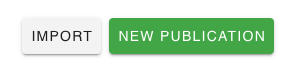
Select Import to begin.
Import from DOI
To import form a DOI, select Import an item using a DOI from the Select Source dropdown.
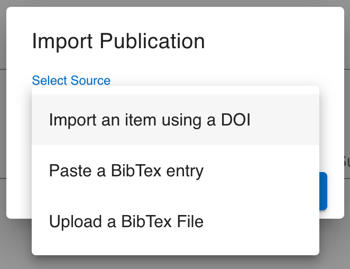
Paste the DOI in prefix/suffix format, where the prefix takes the form 10.NNNN (e.g. 10.1000/182).

Select the Lookup button to trigger the import.
Paste a BibTex entry
To copy and paste a BibTex entry, select Paste a BibTex entry from the Select Source dropdown.
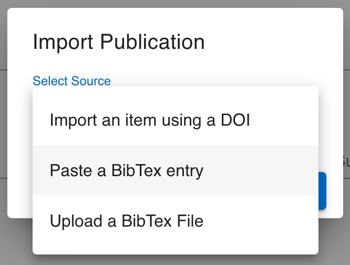
Paste the BibTex entry into the Paste BibTex text area.
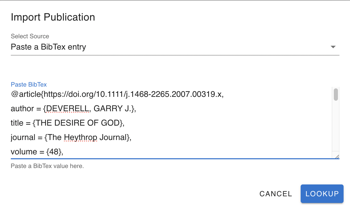
Select the Lookup button to trigger the import.
Upload a BibTex file
To upload a BibTex file, select Upload a BibTex file from the Select Source dropdown. To upload a BibTex file, select Upload a BibTex file from the Select Source dropdown.
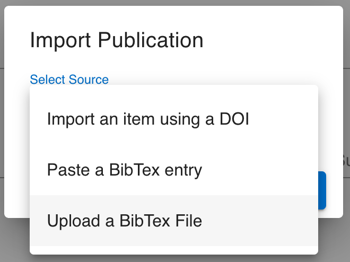
Click the paper clip icon to select the file from your computer.
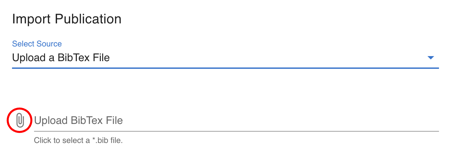
Select the Lookup button to trigger the import.
1.3 - Field Requirements
This document provides a list of the required fields in the New Publications form.
See the New Publications document for details on each of the fields in the form.
The new publications form will automatically update the required and optional fields based on the selected publication type. The form will guide you in that process. The table below is designed to assist you in preparing information.
Note: Non-Traditional Research Outputs (NTRO)
This table covers the most common item types. For brevity, NTRO types are not included but the form will reflect the requirements of each NTRO item type.Key
- Required field
- Optional field
- Field does not exist
| Article | Book | Edited Collection | Book Chapter | Research Report | Published Conference Paper | Thesis | |
|---|---|---|---|---|---|---|---|
| Item Details | |||||||
| Title | |||||||
| Alternative Title | |||||||
| Abstract | |||||||
| Issued Year | |||||||
| Month | |||||||
| Day | |||||||
| Authorship | |||||||
| Authors | |||||||
| Editors |
| Article | Book | Edited Collection | Book Chapter | Research Report | Published Conference Paper | Thesis | |
|---|---|---|---|---|---|---|---|
| Publication | |||||||
| Publication Status | |||||||
| Copyright Status | |||||||
| Publisher / Journal | |||||||
| Book Title | |||||||
| Series Name | |||||||
| Volume / Series # | |||||||
| Issue | |||||||
| Page Range | |||||||
| Peer Reviewed | |||||||
| Citation |
| Article | Book | Edited Collection | Book Chapter | Research Report | Published Conference Paper | Thesis | |
|---|---|---|---|---|---|---|---|
| Classification | |||||||
| Keywords | |||||||
| Disciplines | |||||||
| Identifiers | |||||||
| ANZSRC | |||||||
| ToA 2020 | |||||||
| FoR 2020 | |||||||
| SEO Objective |