Adding Zoom Resources
This page shows the process for displaying Zoom information in a meta unit on ARK. It requires Editing Teacher permissions and a Zoom account issued by either the University of Divinity or Yarra Theological Union.
Note
Before adding a Zoom resource to your meta unit, ensure that you are logged in to Zoom with your University of Divinity or Yarra Theological Union issued Zoom account on the computer you are using.- Turn editing on in the meta unit on ARK, click on Add an activity or resource.

- From the Activities tab select the Zoom (UD) button (or Zoom (YTU) as applicable).
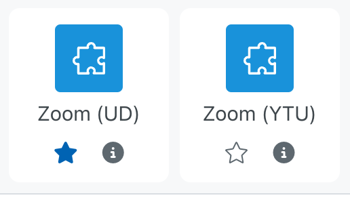
- Name the activity (e.g. Weekly session).
The rest of the settings can be left as they are, scroll to the bottom and click ‘Save and return to unit’ - Open the activity and click Schedule a New Meeting.

- Schedule the Meeting with a time, duration and start date. You can set up one meeting for the entire semester by selecting Recurring meeting.
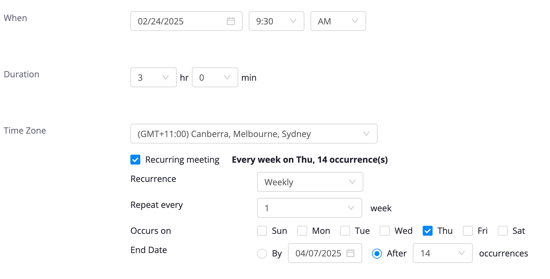
Note: the start date is displaying in MM/DD/YYYY format
Tip
There is no need to create multiple meetings if your class meets on different times or skips some weeks. Once you have scheduled the recurrence, you can delete the instances that you don’t need.
In the screenshot above, the class is scheduled for 14 recurrences. That way, once we’ve Saved our new meeting we can delete the two mid-semester break weeks:

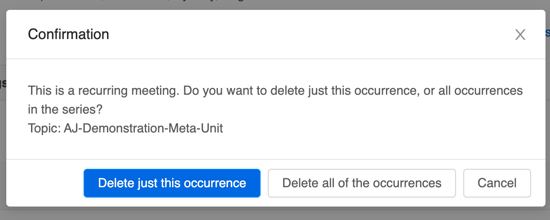
- If you’re co-teaching or someone else may need to step in for you, add them as an alternative host. (Alternative hosts must be on the same Zoom account as you - either UD or YTU).
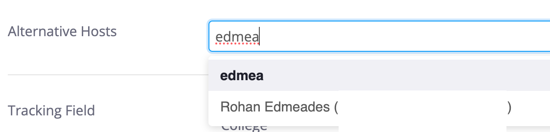
- Save to apply your settings.
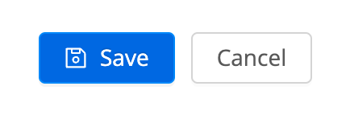
- You can return to your unit by clicking on the unit name in the ‘breadcrumbs’ that appear at the top of the page.