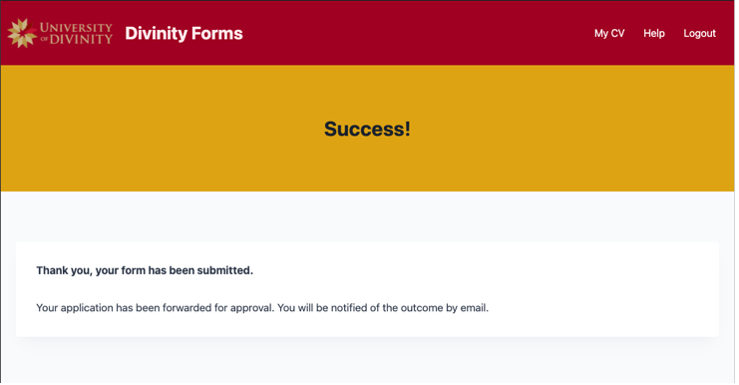Forms overview
1. Form selection
Select the relevant form from the list, or by inputting a search term in the search bar. Note that your interface may differ slightly to that pictured, subject to different permissions or site developments.
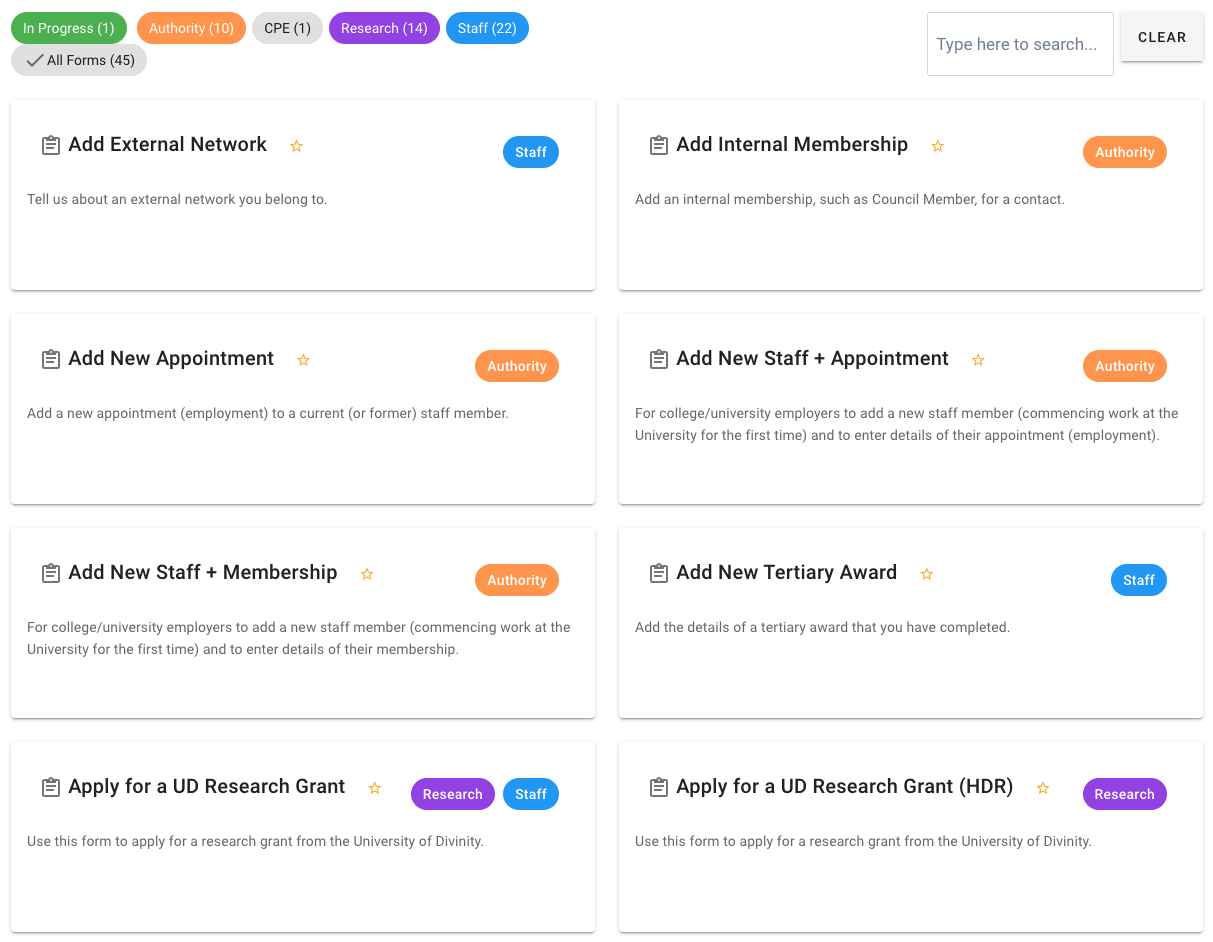
2. Fill out the form.
Whenever you move past a field or click a button, those fields that are mandatory will be checked and a message displayed if they are empty.
At any time you may save the form for later completion with the “Save for later” button. Saving the form will preserve your content for later editing. You will be prompted to load this saved copy whenever you next open the same form.
Clicking “Close” will prompt you to save a draft (the default). Unticking the box will enable you to close the form and discard any information entered.
If you need to show the filled out form to another person, you can print the form (to paper or PDF)
The ‘My CV’ link in the menu will provide a CV-like view of your information which is available to be viewed alongside your submission and printed.
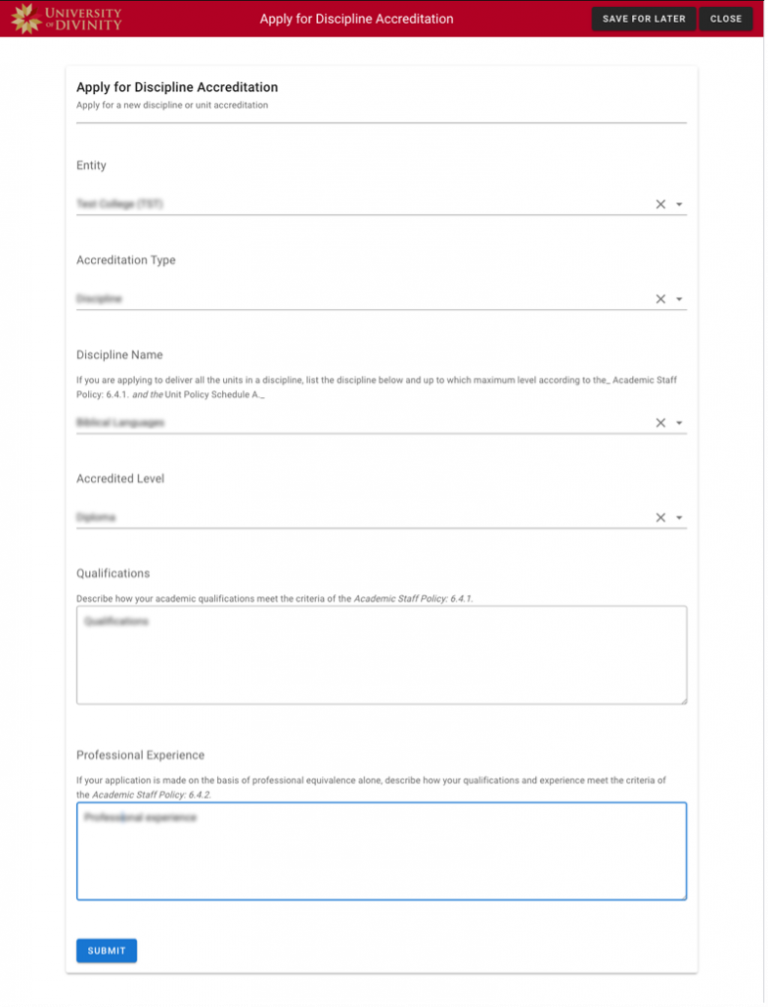
3. Submission
Select “Submit” to submit your form. This will save the form and automatically forward your form for review, if applicable. An email will notify the applicant that their form has been received for consideration.