Part 3: Applying Signalling Principle to an ARK section
This document is the third part of a guide to Signalling with Text and Media Areas. Part 1 introduced Signalling Principle and Part 2 demonstrated Adding Content to an ARK Section.
Related documentation is available for:
In this part of our series on applying Signalling Principle in ARK, we’re going to use Text and Media Areas and Activity Descriptions to Signal to students how to engage with learning materials.
In this section you will learn:
- effective use of section descriptions
- using the inverse pyramid principle to order content
- a simple way to signal a week’s structure to students
Step Two: Applying Signalling Principle
- We’ll begin by adding an introduction to the week. We’re going to enter Editing mode and click the three dots to the right of the section name to edit the section description.
- We’ll paste a description of what we’re doing this week and the learning objectives.
- And apply some formatting to make this neater. We’ll make Objectives a medium sized heading and turn the objectives into an unordered list.
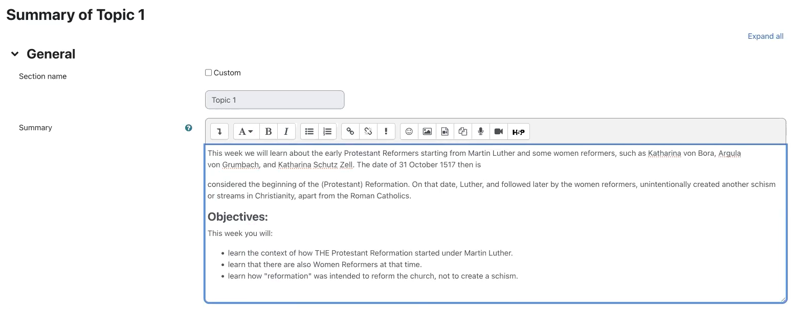
- Click Save changes.
Step Three: Organising the Content
This is where Text and Media Areas really shine. A Text and Media Area is exactly what it sounds like, an area on a section page that can be used to display Text and Media. You can use them to:
- provide directions,
- add illustrations,
- instructional content,
- or other text and media material
- Click Add an activity or resource and select Text and Media Area.
- Add our text and make it a large heading.
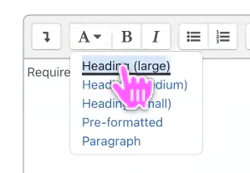
- Click Save and return to course.
- We need a few of these so we’ll speed up the process by clicking on the 3 dots to the right of the resource, and select Duplicate.
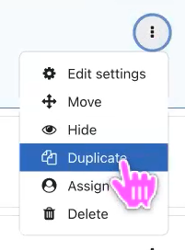
- Edit that Text to say Optional Reading and we will make this a medium sized heading.
- Repeat steps 4 and 5 for a Resources heading and a Discussion Questions heading.
Step Four: Sequencing the Content
Web usability studies have long pointed to the problem of getting users to move deeper into the page, either by clicking onwards or scrolling down (see Amy Schade, “The Fold Manifesto: Why the Page Fold Still Matters” (Nielsen Norman Group)). We don’t want to bury the actions we want the students to do, so if you have optional material, apply the inverse pyramid principle to your section pages by placing important and required material at the top and optional material towards the bottom.
- With that in mind, we’ll move the Optional Reading down below the Resources. You can reorder content by dragging and dropping items in the course index which is in the left sidebar menu.
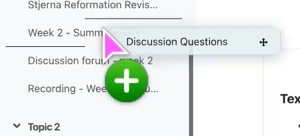
- We will tidy up the naming of some of the Drag and Drop files by renaming the readings and providing a citation. We’ll open the settings and change the name to include a short citation.
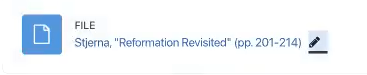
We’ll include the page numbers in the title because it helps students gauge how much time they will need to complete the task.
- We’ll add a citation. To show the citation, we will click Display description on unit page. Save changes and return to unit.
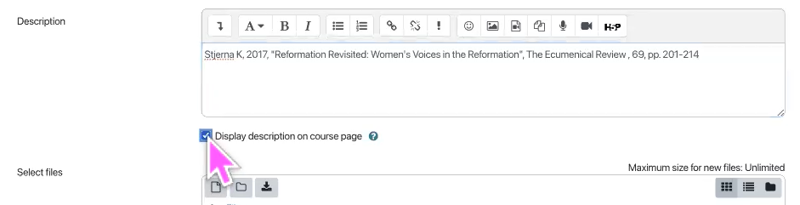
- Repeat for the other reading. Updating the title and description. Clicking to display description on unit page.
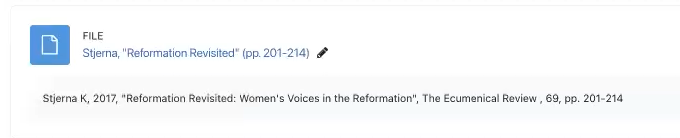
- We’ll make it easier for students to prepare for the forum by showing the description for that on the unit page.
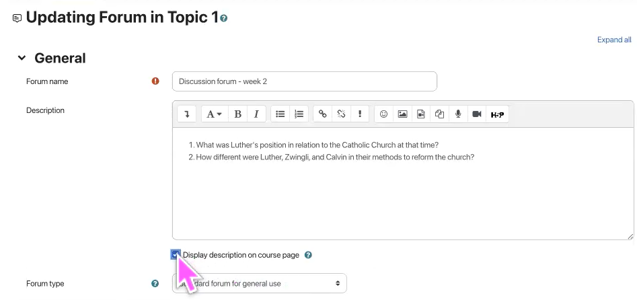
- Disable edit mode.
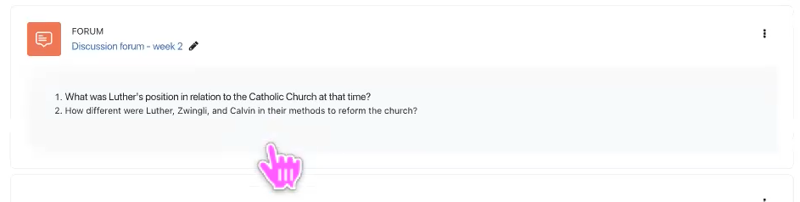
Step Five: Remove some Guesswork
We can improve our signalling further by providing clear instructions for the students as to what they will be doing this week. To do that we’re going to add a task list to the top of the section.
- Add another Text and Media area. In this Text and Media Area, we’re going to give a list of what the student will be doing this week.
We’ll make the first line a medium heading and create an ordered list for the required reading and activities. We’ll let the students know there are additional resources at the bottom of the section, making that a medium heading an unordered list – they can do it in whatever sequence they like.
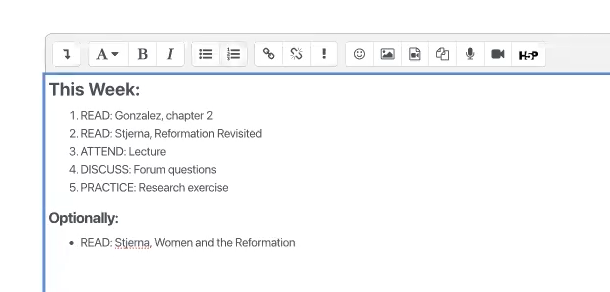
Place this text at the top below the description.
Turn off editing mode.
Tip
Now you might be wondering why that last Text and Media Area isn’t just part of the description. This is just a trick to make editing easier later. Text and Media Areas are easier to duplicate and re-sequence than descriptions.
The only catch is you need to be mindful of trailing paragraph breaks at the bottom of your text editor to avoid massive gaps between text areas.
We now have a section that looks something like this:
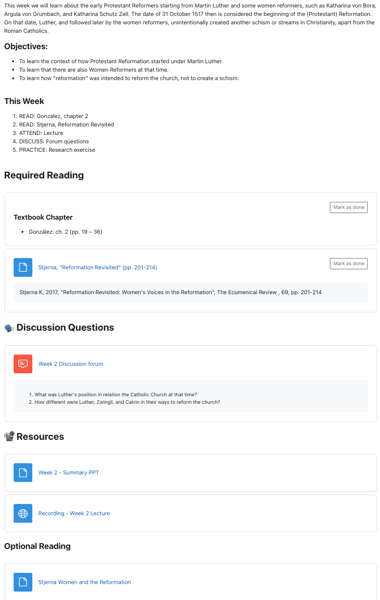
This gives us a section in ARK that:
- Clearly indicates to students what they will be learning,
- What they need to do this week, and
- The order in which they should complete the material.