Updating Your Staff Bio
College and University academics, researchers and support staff can update their staff biography (bio) which appears on staff.divinity.edu.au.
Your staff bio appears as part of your staff profile on staff.divinity.edu.au alongside your profile picture, research output and appointments.
You can update your staff bio on Divinity Portal. Information about accessing Divinity Portal can be found on the Divinity Portal Getting Started guide.
Update Process
Navigation update
Note that the navigation to the bio editor has changed.- From Divinity Portal home, select My Profile.
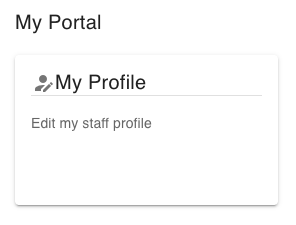
Click on the My Profile card.
- Your ‘My CV’ information is presented. Select My Details then Bio from the two layers of tabs.
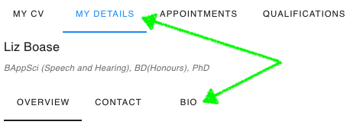
Click on the Bio tab.
- The current text of your bio is presented for reviewing. To edit click on the pencil (edit) icon at the bottom.
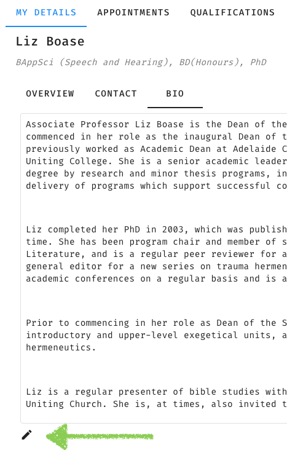
Click on the pencil (edit) icon.
- Update your profile by entering text in the text area. You can use the tool menu to add links and basic formatting. See the Profile Guidance notes below for recommendations on style, content and structure of a University Profile.
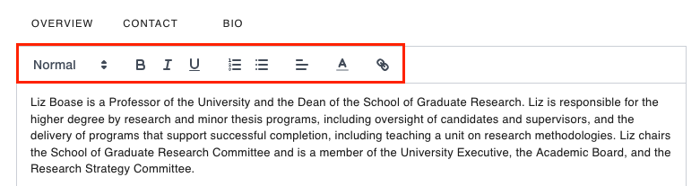
Use the tool menu along the top of the text area to apply formatting.
- Save your edits by clicking the blue Accept Changes button in the lower left of the page.

Profile Guidance Notes
A well-written public profile will improve the visibility of both you and the University.
Note
This is a formal University profile. Please do not include personal information such as spouses, children, pets etc. If you feel this information is particularly relevant to your bio please contact the Office of the Vice-Chancellor first to discuss relevance.Length
As a guide, please limit your profile to around 350 words. This will ensure that your profile displays neatly and is easy to read.
Style
Write in the third person (you are writing from the perspective of the University). Feel free to use your ‘preferred name’ within your bio. For grammar and formatting, refer to The Chicago Manual of Style Online
Structure
Structure your biography addressing six key areas (or as many as are relevant to you). Separate each area with a paragraph break.
The biography should begin with a short overview (e.g. how you would be introduced at a professional event). Following the overview, address the remaining five areas in order as is applicable to you.
| Paragraph | Content | Recommended Length |
|---|---|---|
| 1 | Overview | Two or three sentences |
| 2 | Academic/professional achievements | 100 words |
| 3 | Research Interests | 100 words |
| 4 | Teaching | 100 words |
| 5 | Media involvement as an academic | 50 words |
| 6 | Church and community engagement | 50 words |