Revising a Unit
This applies to people with the capability of unit revision - Academic Dean, AD Delegate and Academic roles.
Creating a draft revision of a unit
Locate the unit that you wish to be revised. Ensure that you are looking at the detailed view of the unit. If the unit is currently approved, you will be presented with three revision buttons: (1) Start major revision, (2) Start minor revision and (3) Start minor assessment revision. These correspond to sections 10.5, 10.1 and 10.2 of the Unit Policy respectively and progress along different workflow pathways.

Clicking on any of these will clone the unit, place it in a draft state (pink circle) and record the type of revision being undertaken - as noted in the unit status and button (green circles).
Please make sure that you choose the correct type of revision process as different information is copied to the draft version and cannot be changed.

Editing a draft revision
You can then edit the unit by clicking on the Edit unit button, noting that the type of revision only allows certain fields of the unit record to be edited.
- Each type of revision requires a rationale and can have further notes added
- Minor revisions allow changes to Title, Awards, Unit Sequence, Content and Bibliography
- A Major revision allows editing of additional fields
You can compare this new version of the unit to the previous one by clicking Compare to previous. The earlier version is on the left, the current unit is on the right.
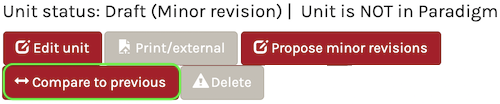
Proposing a draft revision
Once any editing has been completed, click on the Propose X revisions (Propose assessment revisions in the image below) to advance the unit to the next step of the workflow process.
- For Major revisions, this will be for CAC preparation, including external and library reviews
- For Minor revisions, this will be to the Academic Dean for approval
- For Assessment revisions, this will be to the Academic Dean for approval
