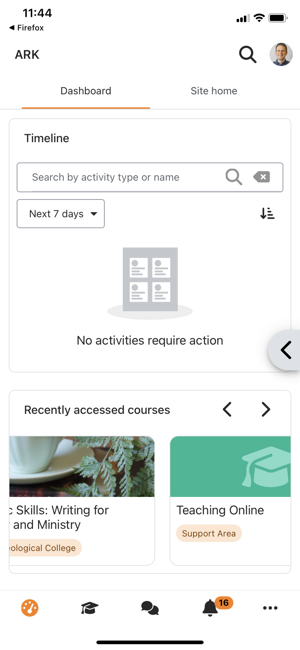ARK on mobile devices
Can I use ARK on my phone?
Yes, you can open ARK in a browser on your phone. ARK automatically presents you with a mobile version of the site.
Connecting to ARK in the Moodle Mobile app
You can also download the Moodle Mobile app for Android, iOS and Windows mobile devices. You can find it in your app store or at https://download.moodle.org/mobile/
When you first load the app you will need to set up the site that you want to connect to (the app supports multiple sites). You are presented with the following screen. Note the Scan QR code button will not work.
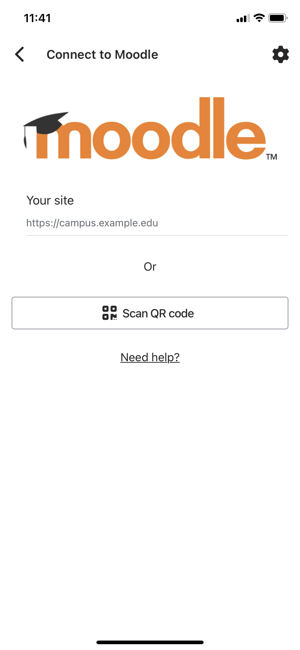
Enter the ARK URL ( https://ark.divinity.edu.au ) under Your site.
Then click on Connect to your site from the list that is presented.
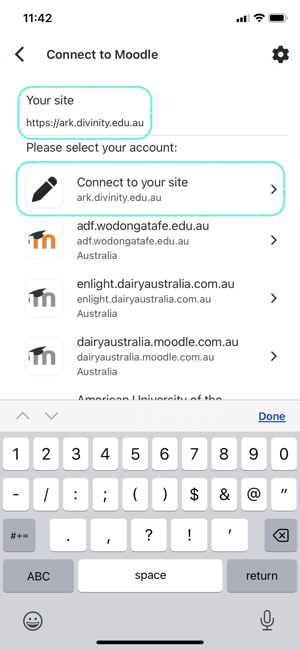
You will then see the ARK login page.
Click on Staff and Students to log in using the University’s SSO. The username and password fields will not work.
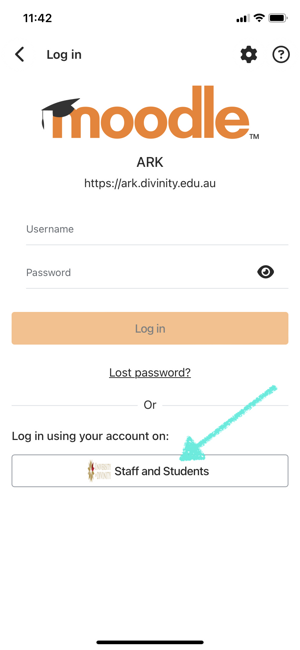
The web browser on your device will launch and you will be prompted to sign into the SSO server in the same way that you would log into ARK on a computer.
Mobile security
You can confirm that the connection is secure with the padlock and the site is the University’s domain of idp.divinity.edu.au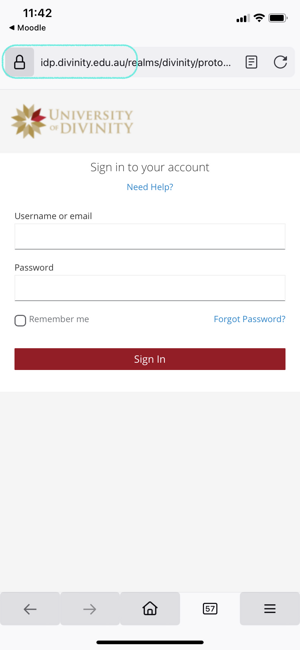
Log in with your email address and password. On success you will be logged into ARK in the web browser and prompted to return to the Moodle Mobile app. Click on the text Click here if the app does not open automatically if you are not prompted.
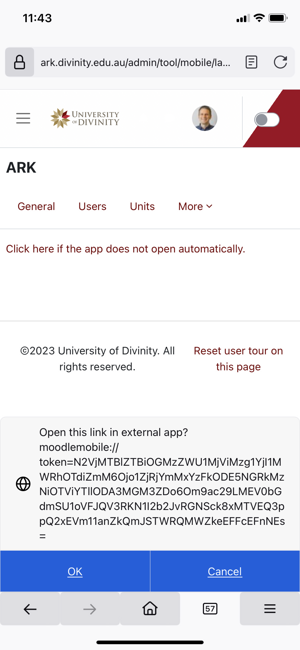
Click OK. You are now logged into ARK. Your Moodle Mobile connection to ARK is saved and you will not have to log in again unless you explicitly log out of site in the app.