Your ARK profile
ARK allows each user to change elements of their profile and maybe add a picture.
Profile fields
The following fields are editable by all users in ARK:
- Email Display (defaults to “Hide my email address from everyone”)
- Email Format
- Email digest type
- Forum Auto-subscribe
- Forum tracking
- Skype ID
- Description
- Picture
- Picture description
- Preferred name
The following fields are visible in ARK, but not editable. These values are derived from Paradigm. Once changed in Paradigm, these values will be available in ARK after the scheduled data sync.
NOTE: a = visible to user b = visible to others c = visible to teachers
| Field | visible to user | to others | to teachers |
|---|---|---|---|
| Username | a | c | |
| First Name | a | b | c |
| Surname | a | b | c |
| Country | a | c | |
| Phone | a | c | |
| Mobile phone | a | c | |
| Group^ | a | b | c |
^if assigned to a group and it is “visible”, within the unit where the Group is set up)
To change your user profile:
- Log into ARK
- Click on the your name, profile picture or the down arrow from the top right of ARK.
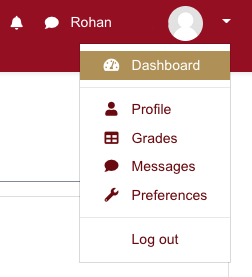
- Click on ‘Profile’
- Select Edit Profile in the User details section:
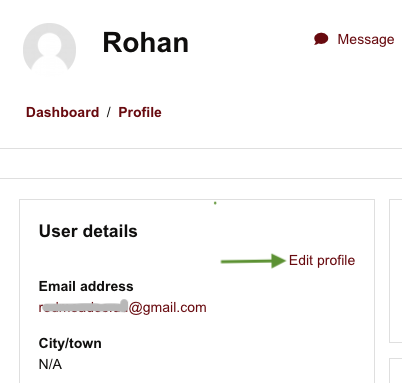
- You are presented with your profile and can make changes. The greyed fields are not editable as this information comes from Paradigm (see above).
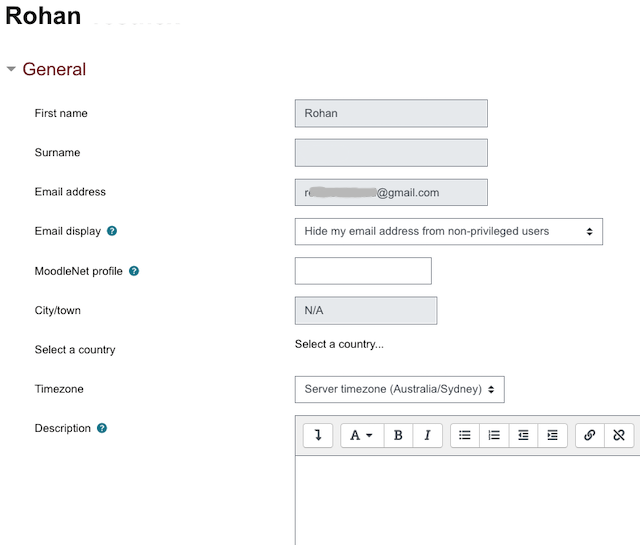
- ARK allows for each user to have a ‘profile picture’. This is useful so that other students in your classes and academic staff can better recognise you. In order add a picture, simply drag and drop the image from your computer, into the browser and the ‘User picture’ section, placing it on the area containing the purple arrow.
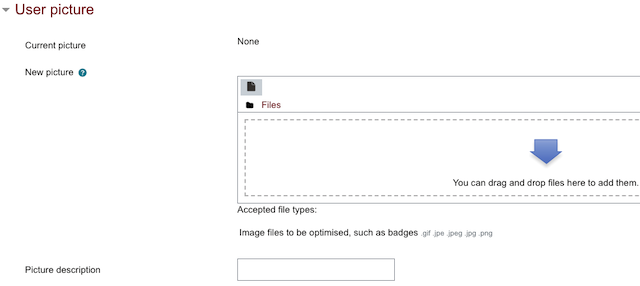
- Click the Update Profile button on the bottom of the screen.
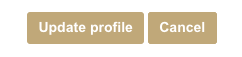
My name shown in ARK is not the name I use
For many of us, the name we are known by is not our formal/legal name.
Paradigm (the University students information database) allows a preferred name to be recorded. This syncs over to the Alternate Name field in ARK and is displayed to other users of ARK. To check this
- Go to Paradigm
- Log in, using the same username and password as for ARK
- Choose View Details from the menu on the left
- Check the Preferred Name field that is displayed - the default is to be the same as your Given Name(s)
If you wish to update your profile to use the name that you are known by contact the Registrar at your Home College.
When others click on your picture or name, they will now see your preferred name and surname. However, your formal name will still be listed in units when academic staff look at student information.